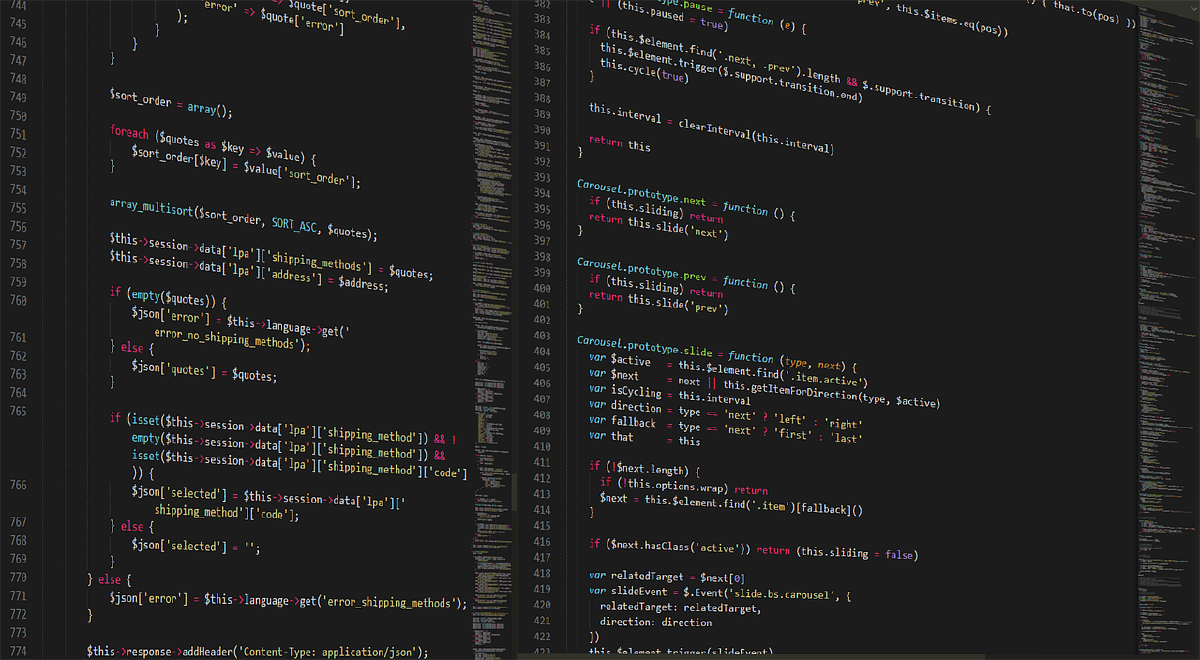This tutorial will provide you with information on how to set up your installation of VS Code to manage files of your servers with ease.
A bit of info before we start#
You will probably notice, based on the screenshots below, that this tutorial has been created on a Windows installation. That’s correct, but you should be able to replicate the same procedure on other operating systems without much headaches.
This tutorial works on:
- Windows, Linux and MacOS, with some minor differences in file/folder picker and overall UI.
- VSCodium (A truly open VS Code experience, without the proprietary or AI integrations).
Tip: You can click on images to zoom in and out.
Prerequisites#
- Installation of VS Code.
- An up to date operating system.
- A few minutes of your spare time. :)
Setup#
- Open VS Code and go to
Extensions.

Search for
sftp.Install SFTP extension from Natizyskunk author (actively maintained and updated).

- Click
Trust Publisher & Install.

- Press
Ctrl + Shift + Por clickView > Command Palette..., and typesftp config. Click onSFTP: Config.

- Click on
Open Folderin notification area.

- Create a new folder, name it however you want, make sure it’s selected and click
Select Folder.
- Click
Yes, I trust the authors(it’s your own empty folder, so it’s safe).

- Press
Ctrl + Shift + Por clickView > Command Palette..., and typesftp config. Click onSFTP: Config(same as step 5).

- A file named
sftp.jsonwill be opened.
You will need to update 3 required fields in this file:
host-> files.peanuthost.netport-> 42069username-> see steps below on how to acquire your username

In order to get your username for your server (different for each server you own), you will need to follow the following steps:
- Login on PeanutHost panel with your account.
- Click on your server.

- Click on
Settingsand then onSFTP Details > Username. The username will then get copied to the clipboard. If that’s not the case, just select + copy, like usually.

- Now you can update the
sftp.jsonfile in VS Code.

- Save the file.
- Make sure you’re on the
SFTPmodule.

- Click on
Refreshbutton or onMy Serverin order to login.


- Type the password of your PeanutHost panel account and press
Enter.

- Congratsulations! You have successfully connected to your PeanutHost server files.

- Now you can create, modify and delete files/folders, right from your VS Code installation. Enjoy! :)

Background image by Boskampi from Pixabay.
This article is licensed under the Creative Commons Attribution 4.0 International (CC BY 4.0) license.